Configuring Override Node Mode for Ray AP's In Bridge Mode:
Hello Everyone,
In this article we are going to discuss about a feature that allows a Ray AP in bridge Mode /Bridge + Firewall mode to give DHCP addresses.
Typically handing out of DHCP addresses is a feature that is handled by Layer 3 /Gateway device of the network or a Ray access point operating in Gateway Mode.
However in certain scenarios, there might be a need for Ray access points in Bridge Mode broadcasting certain networks to be responsible for issuing out dhcp addresses to client devices that connect to its SSID's.
We are going to cover how to achieve this with RAY AP's in Bridge Mode.
Step 1: Create a LAN network interface.
by clicking on Profiles.
Available Profiles
Network interfaces.
Create Network interface.
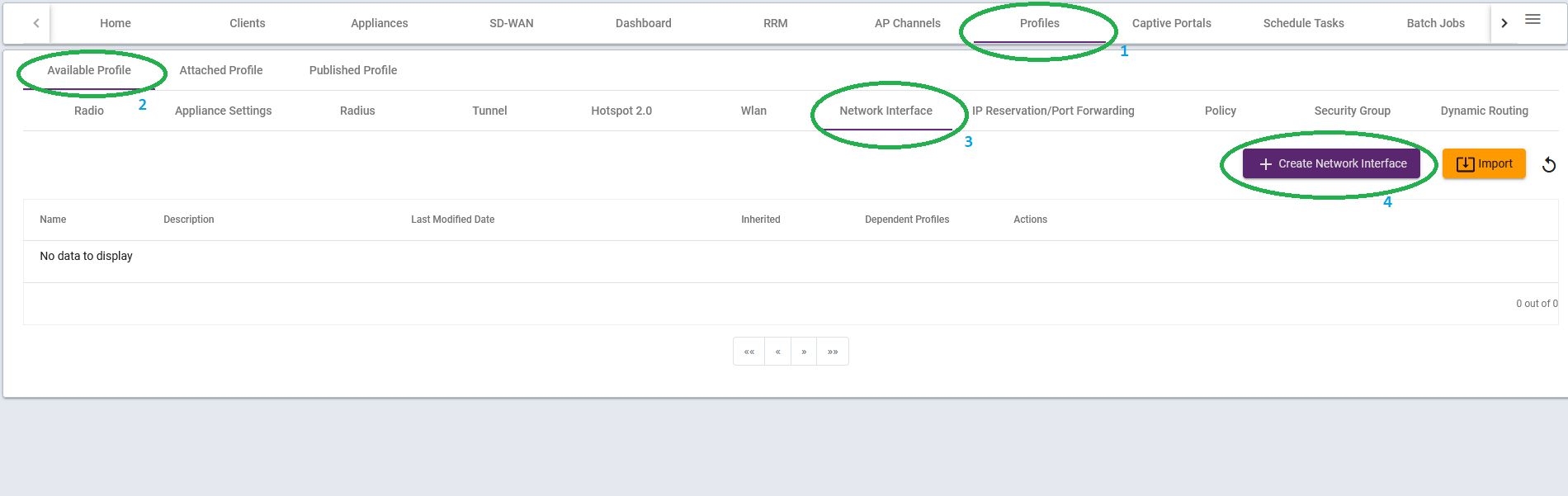
VLAN ASSIGNMENT:
In the Interface creation popup window, we shall give the profile a name. Under definitions specify LAN, In Vlan Configuration tab at the top specify Any Vlan Id such as Vlan id 2 as shown below.
We specify a Vlan so that the Access point can identify that this network interface belongs to a different subnet network and should bridge it..
The above is required since we are still technically in bridge mode.

After selecting Vlan, next step is to configure our subnet and network configuration.
In the Interface creation popup window, we shall give the profile a name. Under definitions specify LAN, specify our Network and Subnet Mask in LAN Configuration Drop menu for DHCP. as below.

Note: It is important to remember one crucial setting while creating the LAN network interface for Over ride node Mode.. In the Advance tab, we need to select Applicable for Bridge mode, Bridge + Firewall Mode.

Then Save and Publish.
Step 2: Create WLAN profile (SSID) and apply the network interface setting we just created in step 1 above.
In order to do this we need to;
Click on Profiles in the Menu
Under Available profiles, Click on WLAN
Click on create WLAN.
In the pop window, Give the profile a name and Definition based on your setup whether captive portal or password based SSID.
Fill in the SSID name and Password.
One Important detail to note, This time under Network interface:--> gateway; we shall select our newly created (Over ride node) network interface created in step 1.

Lastly and very important step; In WLAN settings in the Advance tab, we need to select Over ride Node Mode and select GATEWAY in the drop down menu as shown Below.

Now your Ray AP's in bridge Mode can handout DHCP addresses.
Thanks.
Kind Regards,
Ray Support
support.ray.life

