
How to enable web gui on ray switches:
Ray Layer 2 plus (L2+) Access switches are the most recent enterprise product line from Ray following the success of Ray Wi-Fi Access points.
Ray enterprise access switches are PoE+ enabled and support Layer 2 + features.
In this article we will be discussing on how to enable the web Gui of Ray switches.
Steps to enable Ray Gui:
Step 1:
On accessing the ray switch either from a direct connection to the console port using a console port on the Ray switch and a console cable, or through telnet in this example.
You will receive a login prompt as shown below.
the default user name and password is:
Login: admin
Password: admin
see image illustrated below:

after logging into our Ray Switch, the RSL2#Configure terminal command entered above allows us to make global changes to the switch.
The next step is to enable the built in HTTP Web server of the switch so that we can be able to access our Ray switch using a web Graphical User interface (GUI) through http from our computer's browsers.
To enable the built in http server, we shall type the command ip http server from the Ray global config mode.
RSL2-24P(config)# and type enter.
See image of screenshot below showing above step.

After completing above command and pressing enter, a message stating web server has worked will be displayed confirming your Ray switch built in http server is now running, You will then automatically see the Ray switch global config mode displayed RSL2-24P(config)#
see image below to describe above step.
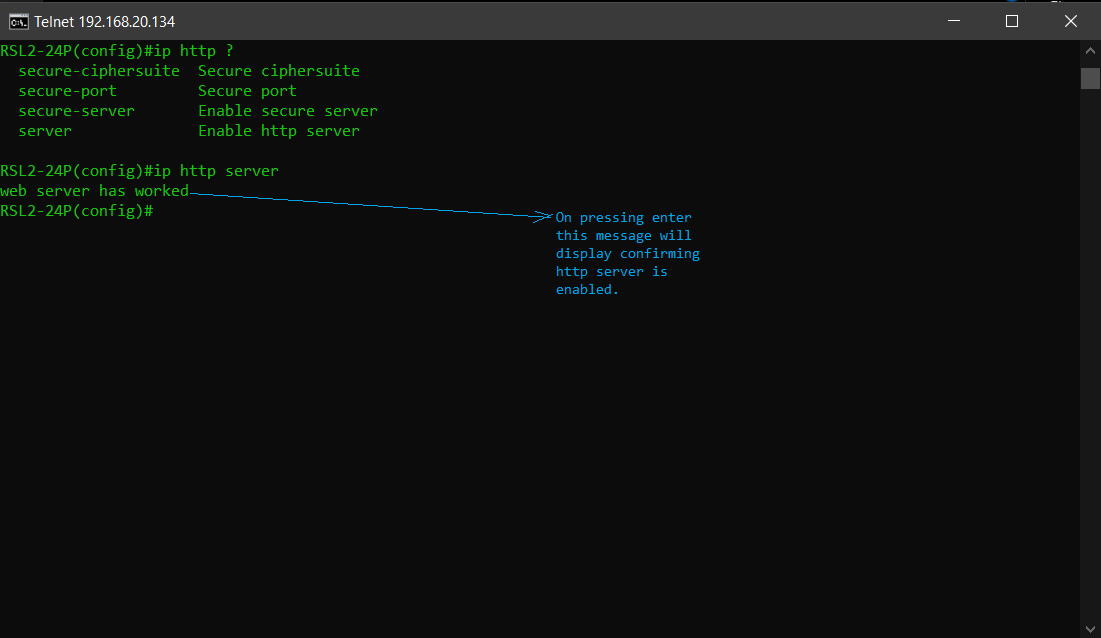
Our next step after confirming our web server configuration command has worked as shown above, we need to exit out of global config mode to Privilege exec mode from which we can save and make our changes permanent. By typing exit from global config mode. RSL2-24P(config)#exit as shown in image below.
Privilege exec mode is indicated by RSL2-24P#
See image of screenshot below for description of above step

Our next step on reaching the Ray switch Privilege exec mode, is to save our configuration changes to memory (Startup configuration) to make sure our Ray switch always starts up with configuration of http server running.
To save our configuration, from Privilege exec mode, we need to type copy running-config startup-config from Privilege exec mode indicated by RSL2-24P#
RSL2-24P#copy running-config startup-config
see image of screenshot below to represent the above steps.

On typing and completing above step and pressing the enter key, our changes made to enable the Ray switch built in web server will be saved to the switch's memory. We can now successfully use the Ray switch's IP address underlined and highlighted in the red marker above to access our Ray switch's GUI by typing the switch's ip address in our web browser ex.(Chrome,safari,edge or mozilla). we shall use the same default credentials (admin)
see 2 images below. to see above step.
Image 1 type ip address in browser URL address bar:

On typing Ray switch ip address as shown above and pressing the enter key, the Ray switch web GUI will show up from which we can use the default login username and password of admin
See Image 2 of 2 to see Ray Switch Web GUI with login interface:

On completing above steps, we shall see all the configurations menu of our Ray switch from our web browser GUI.
We hope this article was helpful.
Thank you.

