Troubleshoot your first AP setup during registration
During your first time Ray AP setup (Firs time AP setup) almost in all cases the operation will be smooth, quick,
and easy.
But what if you are facing issues while registering your first AP?
Don't worry, we have designed an easy solution for quick troubleshooting for similar kinds of issue occurrence.
Follow the below-given steps to fix it.
1) Make sure the MAC address you have entered is correct.
- How to verify your MAC address? It is mentioned on the sticker backside of the AP, for reference check below image of the sticker. or else you can check the AP box you received during the delivery.

2) If you are getting a message just like the following image then please contact Ray support team via support.ray.life
3) Make sure you have given an active internet connection to the correct port ( WAN port)
of the access point as per the image, if you flip the AP to the backside, then the WAN port
is the first left-side port, which is marked with a red arrow.
Check the next image for more clarity of the WAN port connectivity.
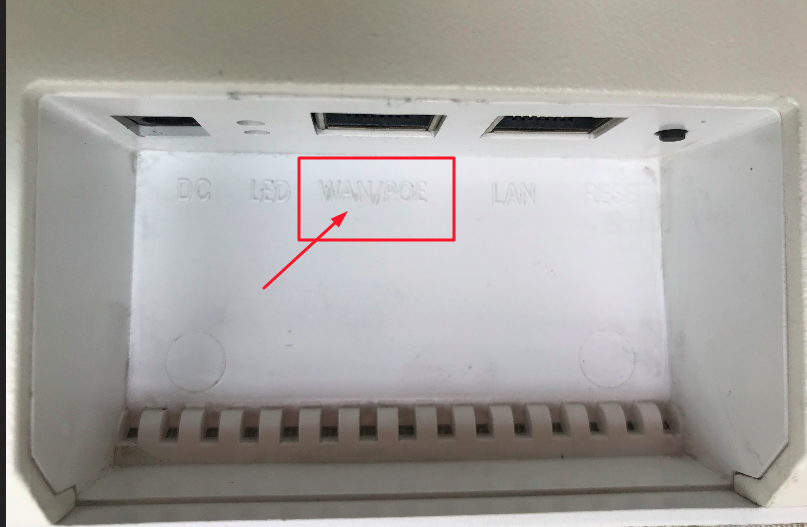

4) Once you have connected your active internet connection on the WAN port of
the Access point, wait for at least 5-10 minutes to get AP online on the controller.
In the case of Vega model AP, you can also verify the same by checking the status
of the front LED light, the reference document link is as follows.
5) Manual debugging of Ray AP is also easily available to make sure the prerequisites have been fulfilled to establish first Ray AP services.
Thank you,
Ray support Team

